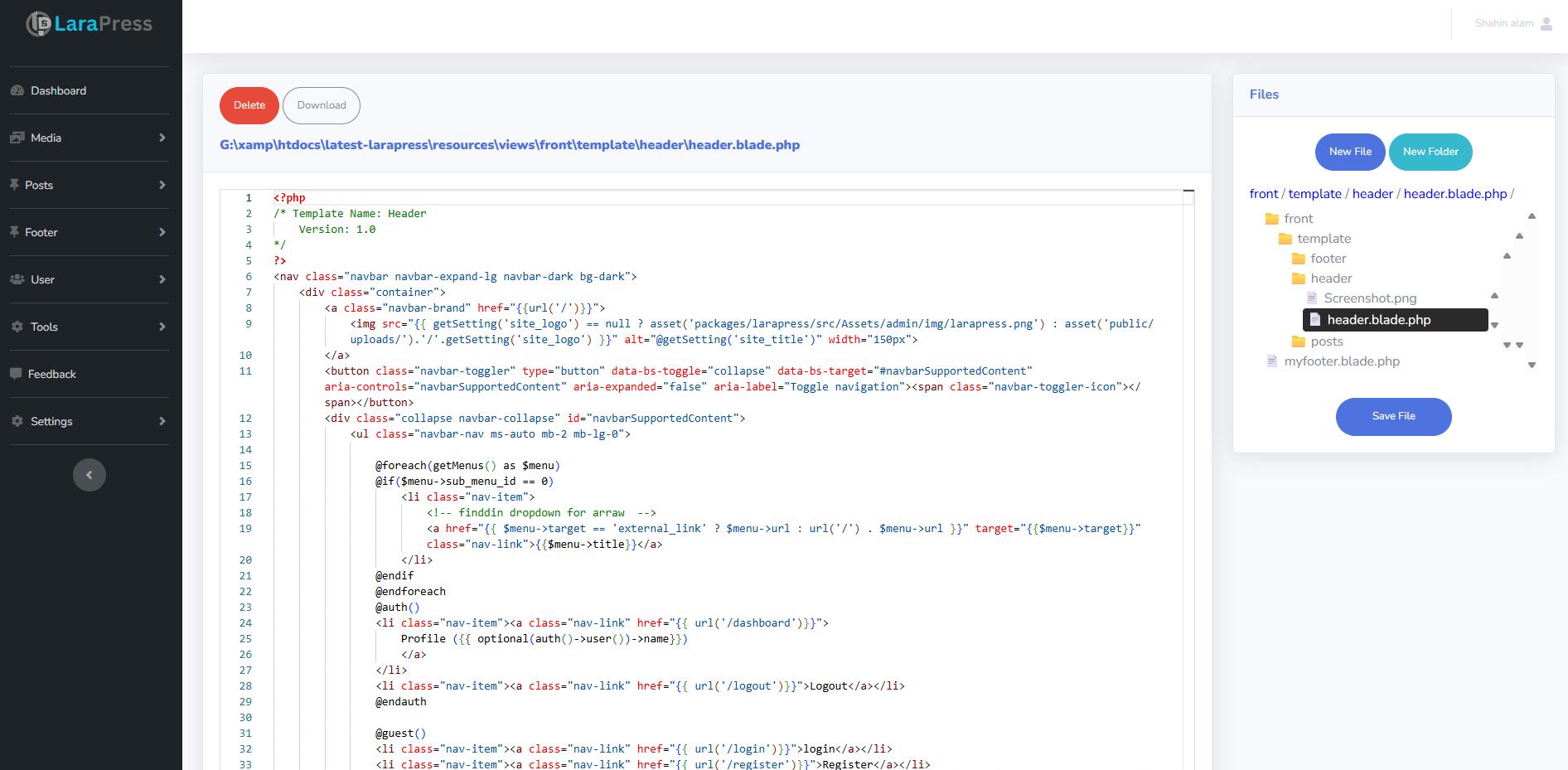
If you’re building your own Content Management System (CMS) or web development tool and want to give users a modern, smart code editing experience, the Monaco Editor is your best choice. Monaco is the open-source editor that powers Visual Studio Code (VS Code) — known for its speed, auto-suggestions, syntax highlighting, and developer-friendly features.
In this article, you’ll learn how to integrate Monaco Editor into a Laravel-based CMS, enable syntax highlighting for HTML, CSS, JS, PHP, and JSON, add word wrap, and even include IntelliSense auto-suggestions — just like in VS Code.
We’ll also explore how you can benefit from these features and why using Monaco Editor makes your CMS more powerful, flexible, and developer-friendly.
Monaco Editor is a web-based text editor developed by Microsoft. It’s written in TypeScript and designed for the browser. Unlike simple editors like TinyMCE or CKEditor that are mostly used for rich-text or blog content, Monaco is specifically built for code editing — supporting more than 60 programming languages and features like:
Syntax highlighting
Auto-completion (IntelliSense)
Code folding
Word wrapping
Bracket matching
Auto indentation
Multiple cursors
Code snippets
Essentially, Monaco brings the VS Code editing power directly into your web browser.
If your Laravel CMS allows users to create or edit templates, themes, or configuration files, integrating Monaco Editor can completely transform their experience.
Here are the key benefits:
VS Code-like Experience
Users feel comfortable editing HTML, CSS, and JS directly in the browser without installing extra tools.
Syntax Highlighting for Multiple Languages
Monaco automatically detects and highlights code syntax for PHP, HTML, CSS, JavaScript, JSON, and many others.
Smart IntelliSense Suggestions
Users get real-time suggestions as they type, improving speed and reducing syntax errors.
Auto Word Wrap and Code Formatting
Long lines automatically wrap, keeping your editor neat and readable.
Custom Snippets and Auto-Completion
You can register your own snippets — for example, adding foreach, echo, or html5 templates.
Safe File Management in Laravel
Combined with Laravel routes and controllers, you can create, rename, delete, and open files or folders directly from your CMS dashboard.
Modern Look and Feel
The dark theme and smooth layout make it look and feel exactly like Visual Studio Code, offering a professional UI.
1. Load Monaco Editor
First, add the Monaco Editor via CDN:
Make sure to load Monaco before jQuery or any other AMD-based plugin to avoid conflicts.
2. Create the Editor Container
Add a container in your Blade file:
3. Initialize the Editor
This creates an editor with automatic layout, dark theme, and wrap-content enabled.
Detect file extension and apply the correct syntax highlighting automatically:
Use it when loading files:
Now your CMS automatically detects and highlights the correct syntax for each file.
Monaco Editor already provides IntelliSense for HTML, CSS, JS, and JSON.
To enhance it, use these options:
You can even register custom PHP snippets:
Now typing echo or foreach in PHP files gives real-time suggestions — just like VS Code.
Make long code lines wrap automatically:
And to make the editor resize based on content:
You can extend your CMS to manage files directly:
Create, Rename, Delete, and Open Files/Folders
Use Laravel routes and controllers to handle file actions securely.
Prevent accidental deletion of system folders.
Example delete method in your controller:
Integrating Monaco Editor into your CMS isn’t just a UI upgrade — it makes your platform more SEO-friendly and user-focused:
Faster Template Editing – Users can edit SEO meta tags, structured data, and content directly in code.
Reduced Errors – Auto-suggestions prevent broken tags and script mistakes that could harm SEO.
Enhanced Developer Experience – Developers prefer tools that feel like VS Code, increasing adoption.
More Organic Traffic – Articles or themes about “Monaco Editor in Laravel CMS” attract developer audiences searching for coding tools and tutorials.
Developers can quickly modify site templates, scripts, and JSON configurations.
Designers can easily update CSS or theme files without using external tools.
Administrators can manage content files directly from the dashboard.
Agencies can give clients a professional, all-in-one workspace inside their CMS.
By giving your users the power of Monaco Editor, you offer them a complete development environment inside a web browser — fast, flexible, and feature-rich.
Integrating Monaco Editor into your Laravel CMS turns your platform into a VS Code-style online IDE. With syntax highlighting, IntelliSense, auto-wrapping, and file management, your users get a next-level experience — without leaving the browser.
Whether you’re building a CMS like WordPress or a custom developer dashboard, Monaco Editor helps you stand out. It’s open-source, powerful, and designed for real developers who value speed, clarity, and smart features.
Give your CMS a serious upgrade — let Monaco Editor bring the VS Code experience directly to your users!